前端html换肤功能的实现代码
这篇文章主要介绍了前端html换肤功能的实现代码,本文给大家介绍的非常详细,对大家的学习或工作具有一定的参考借鉴价值,需要的朋友可以参考下
50行代码换5种肤色,包含透明
先把代码奉上,自取自用。直接创建html文件,直接粘贴进去就能用,不能用随便骂。
1 2 3 4 5 6 7 8 9 10 11 12 13 14 15 16 17 18 19 20 21 22 23 24 25 26 27 28 29 30 31 32 33 34 35 36 37 38 39 40 41 42 43 44 45 46 47 | <!DOCTYPE html><html lang="en"><head> <meta charset="UTF-8"> <title>Document</title> <style> #box{width: 100%;height:100%;background-color: red;position: absolute;top:0;left:0;right:0;bottom:0;} #box>div{float:right;width: 30px;height: 30px;margin:10px;border: 1px #333 solid;} #box1{background-color: red} #box2{background-color: yellow} #box3{background-color: blue} #box4{background-color: green} </style></head><body> <div id="box"> <div id="box1"></div> <div id="box2"></div> <div id="box3"></div> <div id="box4"></div> <div id="box5"></div> </div></body><script> var box = document.getElementById('box'); var box1 = document.getElementById('box1'); var box2 = document.getElementById('box2'); var box3 = document.getElementById('box3'); var box4 = document.getElementById('box4'); var box5 = document.getElementById('box5'); box1.onclick = function(){ box.style.backgroundColor = 'red'; } box2.onclick = function(){ box.style.backgroundColor = 'yellow'; } box3.onclick = function(){ box.style.backgroundColor = 'blue'; } box4.onclick = function(){ box.style.backgroundColor = 'green'; } box5.onclick = function(){ box.style.backgroundColor = 'transparent'; }</script></html> |
开始注释了,代码浓缩在一起了,不难理解
html基本标签这块儿就不说了,先说body下的文本样式吧
1 2 3 4 5 6 7 8 9 | <body> <div id="box"> <div id="box1"></div> <div id="box2"></div> <div id="box3"></div> <div id="box4"></div> <div id="box5"></div> </div></body> |
最后要用到JS,在这里写以 “ id ” 命名的话,等下可以少写一些代码。

这个红色的大盒子就是#box,我给它添加了一个默认颜色,如果不加就是透明。
我给每个盒子都添加了边框,容易区分块儿与块儿

第一个跟第四个是有区别的,区别在于第一个颜色是透明,而第二个颜色是红色—跟底色相同。
1 2 3 4 5 6 7 8 9 10 11 | <style> #box{width: 400px; height: 400px;background-color: red;border: 1px #000 solid;} #box>div{float:right;width: 30px; height: 30px;margin:10px;border: 1px #333 solid;} #box1{background-color: red} #box2{background-color: yellow} #box3{background-color: blue} #box4{background-color: green} #box5{} </style> |
这块儿是Css样式,
width:设置盒子宽度; height:设置盒子高度; background-color:设置盒子背景颜色; border:设置盒子边框
(1px是边框的粗细程度,#333是16进制颜色,solid是边框样式,solid代表实线); float:是浮动
(盒子底下充满了水,盒子漂浮起来了;left就是向左边漂浮,right就是向右边漂浮); margin:就是外边距
(盒子不喜欢挤在一起,为了避免挤压,我们让它距离上、下、左、右的任何东西都有一定的间隙);
red是红色;yellow是黄色;blue是蓝色;green是绿色
1 2 3 4 5 6 | var box = document.getElementById('box'); var box1 = document.getElementById('box1'); var box2 = document.getElementById('box2'); var box3 = document.getElementById('box3'); var box4 = document.getElementById('box4'); var box5 = document.getElementById('box5'); |
这段是DOM选择器,单独选中每一个盒子,方便理解。如果想选中所有盒子,
var boxs = box.SelectorAll(‘div’);
这样一句就全部选中了
1 2 3 | box1.onclick = function(){ box.style.backgroundColor = 'red'; } |
这句话的含义是:
选中你需要操作的box
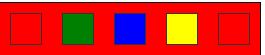
是倒数第一个——红色的小方块
给了box 一个点击事件(onclick),function(){}是执行的函数,
当box1被onclick的时候,box就function(){}
这样说就很容易理解了,那我们来看看function(){}里面都有什么

好简单啊,就这么一句。
这句话的意思就是让box的背景颜色变为红色(red);
style:风格,样式; backgroundColor:是背景颜色; (在JS中,“ - ”
一般不能正常使用,所以被替换成了下一个单词的首字母大写,也就是:
background-color ==> backgroundColor);
最后的:
1 | box.style.backgroundColor = 'transparent'; |
中的transparent是背景颜色的默认值,写成这样就意味着还原它本来的样子,那就是透明了。
总结
到此这篇关于前端html换肤功能的实现代码的文章就介绍到这了

