idea连接docker实现一键部署的方法
这篇文章主要介绍了idea连接docker实现一键部署的方法,本文给大家介绍的非常详细,对大家的学习或工作具有一定的参考借鉴价值,需要的朋友可以参考下
1.修改docker配置文件,打开2375端口
1 2 3 4 5 6 7 8 9 10 11 | [root@s162 docker]# vim /usr/lib/systemd/system/docker.service#查找 ExecStart,在末尾添加#后面加上-H tcp://0.0.0.0:2375 [root@s162 docker]# systemctl daemon-reload[root@s162 docker]# systemctl start docker## 查看2375端口是否启用[root@s162 docker]# lsof -i:2375COMMAND PID USER FD TYPE DEVICE SIZE/OFF NODE NAMEdockerd 27021 root 5u IPv6 352598799 0t0 TCP *:2375 (LISTEN) |
2. Idea安装配置docker插件
2.1. idea-plugins市场安装docker插件
略…
2.2. 配置docker
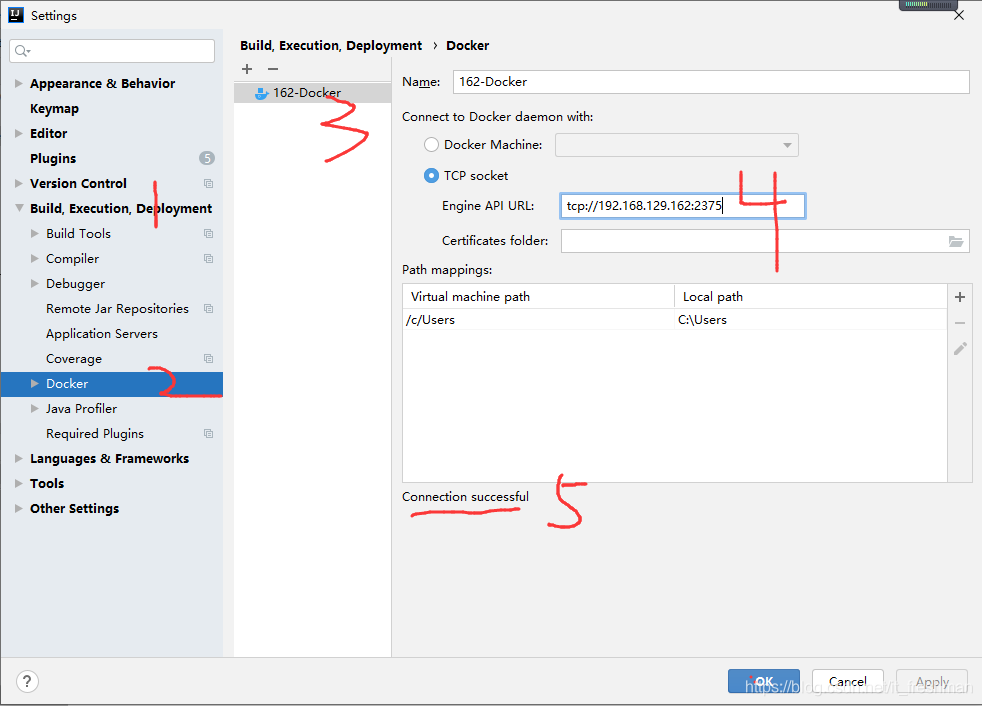
3.springboot项目部署到docker服务器
3.1. 编写docker/dockerfile
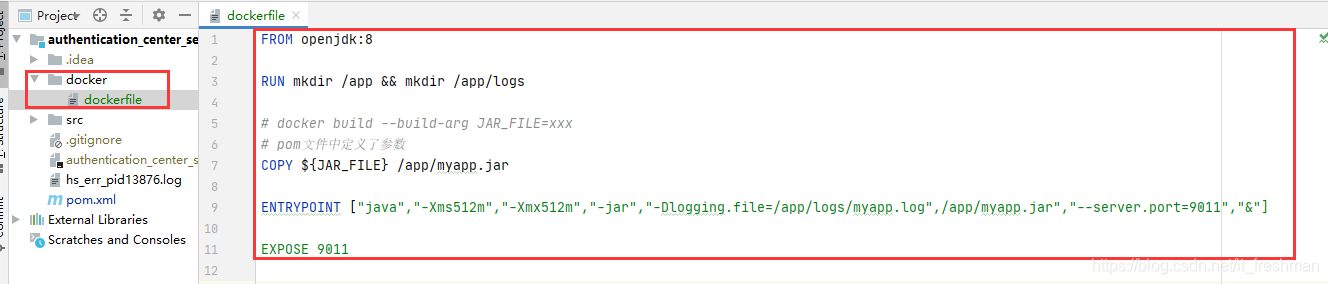
3.2.maven添加docker-maven-plugin插件
1 2 3 4 5 6 7 8 9 10 11 12 13 14 15 16 17 18 19 20 21 22 23 24 25 26 27 28 29 30 31 32 33 34 35 36 | <plugin> <groupId>com.spotify</groupId> <artifactId>docker-maven-plugin</artifactId> <version>1.0.0</version> <configuration> <!--指定生成的镜像名,如果不指定tag,默认会使用latest--> <imageName>jhs/${project.artifactId}:${project.version}</imageName> <!--添加额外的指定标签, 非必须--> <!-- <imageTags> <imageTag>${project.version}</imageTag> </imageTags> --> <!-- 指定 Dockerfile 路径 :项目根路径下--> <dockerDirectory>${project.basedir}/docker</dockerDirectory> <!--指定远程 docker api地址--> <dockerHost>http://192.168.129.162:2375</dockerHost> <!-- copy资源 --> <resources> <resource> <targetPath>/</targetPath> <directory>${project.build.directory}</directory> <include>${project.build.finalName}.jar</include> </resource> </resources> <!--docker build dockerfile时:设置镜像创建时的变量 --> <buildArgs> <JAR_FILE>target/${project.build.finalName}.jar</JAR_FILE> </buildArgs> </configuration> </plugin> |
3.3. docker:build
使用命令$ mvn clean package docker:build -Dmaven.test.skip=true构建镜像,在docker服务器上查看镜像是否上传成功:

3.4 docker:tag
docker命令行格式为:
#docker tag <imageId or imageName> <nexus-hostname>:<repository-port>/<image>:<tag>
插件配置<configuration>补充配置:
1 2 3 4 5 | <configuration> <image>jhs/${project.artifactId}:${project.version}</image> <!-- docker tag 打标签--> <newName>192.168.129.160:5000/${project.artifactId}:${project.version}</newName></configuration> |
为镜像打上tag标签,为后续的push做准备:mvn clean docker:tag -Dmaven.test.skip=true -DskipDockerBuild

3.5 docker:push
插件配置<configuration>补充配置:
1 2 3 4 5 6 7 8 9 | <configuration> <!-- docker push 推送到远程镜像仓库--> <!-- serverId: 为在maven setting.xml配置的server信息id--> <serverId>nexus-docker-registry</serverId> <registryUrl>192.168.129.160:5000</registryUrl> <!-- 打上tag的新镜像 push 到nexus--> <imageName>192.168.129.160:5000/${project.artifactId}</imageName></configuration> |
将上文打上tag标签的镜像,推送到私服nexus:mvn clean docker:push -Dmaven.test.skip=true -DskipDockerBuild -DskipDockerTag
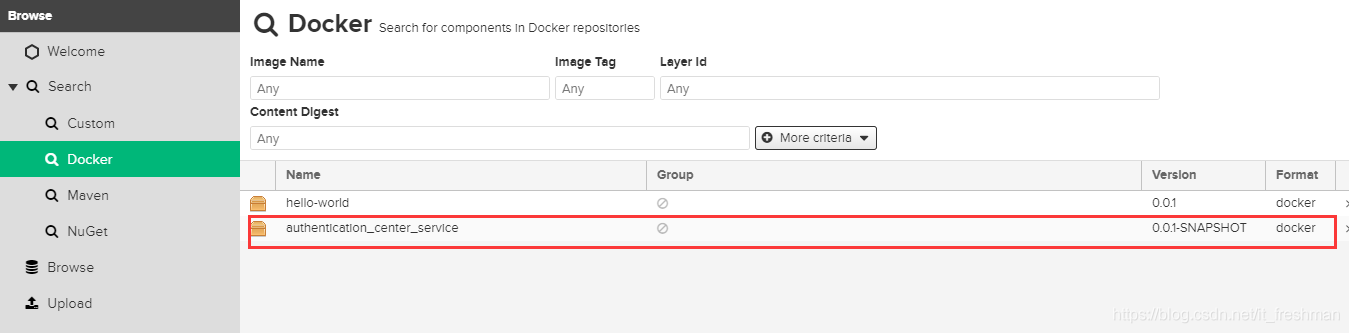
3.6 docker插件参数
-DskipDockerBuildto skip image build-DskipDockerTagto skip image tag-DskipDockerPushto skip image push-DskipDockerto skip any Docker goals
3.7 绑定命令到maven phases
1 2 3 4 5 6 7 8 9 10 11 12 13 14 15 16 17 18 19 20 21 22 23 24 25 26 27 28 29 30 31 32 33 34 35 36 37 38 | <executions> <execution> <id>build-image</id> <phase>package</phase> <goals> <goal>build</goal> </goals> </execution> <execution> <id>tag-image</id> <phase>package</phase> <goals> <goal>tag</goal> </goals> <configuration> <image>jhs/${project.artifactId}:${project.version}</image> <newName>192.168.129.160:5000/${project.artifactId}:${project.version}</newName> </configuration> </execution> <execution> <id>push-image</id> <phase>deploy</phase> <goals> <goal>push</goal> </goals> <configuration> <!-- docker push 推送到远程镜像仓库--> <!-- serverId: 为在maven setting.xml配置的server信息id--> <serverId>nexus-docker-registry</serverId> <registryUrl>192.168.129.160:5000</registryUrl> <imageName>192.168.129.160:5000/${project.artifactId}</imageName> </configuration> </execution> </executions> |
3.8 最佳实践
1 2 3 4 5 6 7 8 9 10 11 12 13 14 15 16 17 18 19 20 21 22 23 24 25 26 27 28 29 30 31 32 33 34 35 36 37 38 39 40 41 42 43 44 45 46 47 48 49 50 51 52 53 54 55 56 57 58 59 60 61 62 63 64 65 66 67 68 69 70 71 72 73 74 75 76 77 78 79 80 81 82 83 84 | <properties> <docker.host>http://192.168.129.162:2375</docker.host> <docker.registry.url>192.168.129.160:5000</docker.registry.url> </properties> <build> <plugins> <plugin> <groupId>com.spotify</groupId> <artifactId>docker-maven-plugin</artifactId> <version>1.0.0</version> <configuration> <imageName>dic/${project.artifactId}:${project.version}</imageName> <!--添加额外的指定标签(可配置多个), 若果没做指定,则为latest--> <!-- <imageTags> <imageTag>${project.version}</imageTag> </imageTags> --> <!-- 指定 Dockerfile 路径 :项目根路径下--> <dockerDirectory>${project.basedir}/docker</dockerDirectory> <!--指定远程 docker api地址--> <dockerHost>${docker.host}</dockerHost> <!-- copy资源 --> <resources> <resource> <targetPath>/</targetPath> <directory>${project.build.directory}</directory> <include>${project.build.finalName}.jar</include> </resource> </resources> <!--docker build dockerfile时:设置镜像创建时的变量 --> <buildArgs> <JAR_FILE>target/${project.build.finalName}.jar</JAR_FILE> </buildArgs> </configuration> <executions> <execution> <id>build-image</id> <phase>package</phase> <goals> <goal>build</goal> </goals> </execution> <execution> <id>tag-image</id> <phase>package</phase> <goals> <goal>tag</goal> </goals> <configuration> <image>dic/${project.artifactId}:${project.version}</image> <newName>${docker.registry.url}/${project.artifactId}:${project.version}</newName> </configuration> </execution> <execution> <id>push-image</id> <phase>deploy</phase> <goals> <goal>push</goal> </goals> <configuration> <!-- docker push 推送到远程镜像仓库--> <!-- serverId: 为在maven setting.xml配置的server信息id--> <serverId>nexus-docker-registry</serverId> <registryUrl>${docker.registry.url}</registryUrl> <imageName>${docker.registry.url}/${project.artifactId}</imageName> </configuration> </execution> </executions> </plugin> </plugins> </build> |
4.Docker私服仓库Harbor安装的步骤详解(补充)
https://www.jb51.net/article/161964.htm
到此这篇关于idea连接docker实现一键部署的文章就介绍到这了

